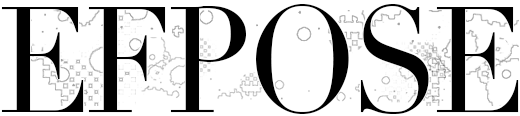Optimizing content layout goes beyond simple aesthetics; it’s a strategic process that directly influences user engagement, comprehension, and retention. While foundational principles like clear hierarchy and visual cues are well-understood, achieving a truly impactful layout requires a nuanced, technical approach. This article delves into advanced, actionable techniques that enable content creators and designers to refine their layouts for maximum effectiveness, addressing common pitfalls and providing step-by-step processes rooted in data-driven insights.
Understanding the Impact of Content Layout on User Engagement and Readability
a) How specific layout choices influence user attention and interaction
Effective layout decisions manipulate visual hierarchy and cognitive load, guiding users seamlessly through content. For instance, strategic placement of call-to-action buttons within a visual “funnel” can increase click-through rates by up to 40%. To achieve this, consider employing a “Z-pattern” layout for text-heavy pages, where the eye naturally follows a Z-shaped path, leading users from the headline to the CTA. Implement this by positioning critical elements along this flow—starting with a compelling headline, followed by supporting visuals, and ending with a prominent button.
b) Analyzing case studies where layout adjustments improved engagement metrics
Take, for example, a SaaS company that overhauled its product landing page by repositioning testimonial sections and simplifying content blocks. Using heatmaps and A/B testing, they discovered that consolidating information into digestible segments with clear visual cues increased user dwell time by 25% and reduced bounce rates by 15%. The key was not just content reorganization but also precise spacing, contrast, and alignment adjustments that made essential information stand out without overwhelming visitors.
c) Key metrics to monitor when testing layout variations
| Metric | Purpose | Example Tools |
|---|---|---|
| Click-Through Rate (CTR) | Measures effectiveness of CTA placement | Google Analytics, Hotjar |
| Scroll Depth | Assesses how far users scroll | Crazy Egg, Hotjar |
| Bounce Rate | Indicates initial engagement issues | Google Analytics |
| Time on Page | Reflects content engagement | Google Analytics, Hotjar |
Practical Techniques for Enhancing Content Hierarchy and Visual Flow
a) Implementing effective visual cues: headings, subheadings, and numbering
Use a strict typographic hierarchy to establish clarity. Assign a distinct style to H1 for primary titles, then differentiate subheadings (H2, H3) with size, weight, and color. Incorporate numbering for procedural content or step-by-step guides, such as 1. Prepare Data or 2. Analyze Results. These cues help users scan efficiently and locate relevant sections quickly. For example, in a tutorial, numbering not only structures content but also subtly guides users through a logical progression, reducing cognitive load.
b) Using whitespace strategically to guide eye movement and reduce cognitive load
Whitespace, or negative space, isn’t merely aesthetic—it’s a functional element that controls visual rhythm. To optimize, apply generous margins between sections, align related elements to create visual groups, and avoid clutter in high-traffic areas. For example, increasing line spacing in paragraph text from 1.2 to 1.6 significantly improves readability, especially on mobile devices. Use CSS Grid or Flexbox to create consistent spacing hierarchies, ensuring that users’ eyes naturally flow from headings to content without distraction.
c) Applying contrast and color to emphasize key areas without overwhelming the reader
Leverage contrast in color, weight, and size to make crucial elements pop. For instance, a bright accent color (e.g., #e74c3c) used sparingly on CTA buttons or key statistics draws attention without overwhelming the overall palette. Ensure sufficient contrast ratio (minimum 4.5:1) for accessibility; tools like WebAIM’s Contrast Checker can verify this. Use subtle background variations or borders to differentiate content blocks, creating a layered visual hierarchy that guides attention naturally.
Optimizing Text Formatting and Structure for Clarity
a) Breaking long paragraphs into digestible chunks: best practices and tools
| Technique | Implementation Tips |
|---|---|
| Use subheadings | Break content into logical sections for easier scanning |
| Apply the “chunking” principle | Limit paragraphs to 2-4 sentences; use tools like Hemingway Editor for guidance |
| Utilize line breaks and spacing | Enhance readability by adding space between paragraphs and sections |
| Leverage content management tools | Use CMS features or plugins like Advanced Custom Fields to structure content effectively |
b) Utilizing bullet points, numbered lists, and callouts effectively
Lists are powerful for emphasizing key points and improving scanability. Use numbered lists for sequences or instructions, and bullet points for unordered facts. Incorporate callouts—distinct styled blocks highlighting critical tips or warnings—to draw attention. For example, a warning about common pitfalls could be styled with a light red background and icon, such as Warning: Ensure all media are optimized to prevent load delays. This approach ensures vital information isn’t overlooked.
c) Incorporating multimedia elements (images, videos, infographics) to complement text
Multimedia enhances engagement and comprehension—use images to illustrate concepts, videos for demonstrations, and infographics for data visualization. For example, replace lengthy textual explanations with a well-designed infographic that summarizes key statistics, reducing cognitive load and increasing retention. Ensure all media are optimized for web performance (compressed without quality loss) and include descriptive alt text for accessibility. Embedding videos should include captions and be responsive, scaling correctly on all devices.
Creating Mobile-Responsive Layouts That Boost Readability
a) Designing flexible grids and containers for various screen sizes
Utilize CSS Flexbox and Grid to develop fluid layouts that adapt to any device. For example, implement a CSS Grid with grid-template-columns: repeat(auto-fit, minmax(250px, 1fr)); to automatically adjust column counts based on viewport width. Use relative units like em, rem, and percentages instead of fixed pixels to ensure scalability. Incorporate media queries to fine-tune container widths and spacing at breakpoints—commonly at 480px, 768px, and 1024px—to optimize for smartphones, tablets, and desktops.
b) Adjusting font sizes, line spacing, and touch targets for mobile users
Set base font size to at least 16px for readability. Use media queries to scale fonts proportionally on smaller screens, e.g., @media (max-width: 768px) { body { font-size: 14px; } }. Increase line height to 1.5 for clarity. Ensure touch targets—buttons, links—are at least 48×48 pixels, with ample spacing to prevent accidental taps. Implement CSS styles like padding: 12px; for interactive elements. Test touch interactions on real devices or emulators to verify usability.
c) Testing and debugging layout responsiveness with specific tools (e.g., Chrome DevTools, BrowserStack)
Regular testing ensures your layout performs as intended. Use Chrome DevTools’ device toolbar to simulate various screens and inspect layout issues live. For comprehensive testing across multiple browsers and devices, leverage BrowserStack, which provides real-device testing environments. Focus on detecting overlapping elements, font size legibility, and touch target accessibility. Utilize browser extension tools like Lighthouse to audit performance and responsiveness, addressing issues like slow load times caused by unoptimized media or excessive layout complexity.
Enhancing Navigation and Content Discovery Features
a) Designing intuitive menus, sticky headers, and breadcrumb trails
Use sticky headers to keep navigation accessible as users scroll—a proven method to increase page engagement. Create clean, minimal menus with clear labels; avoid overcrowding. Implement breadcrumb trails to help users understand their location within the site hierarchy, facilitating easier backtracking and exploration. For example, a breadcrumb like Home > Articles > Content Optimization improves discoverability and reduces bounce rates.
b) Enhancing internal linking structures to improve content discoverability
Develop a strategic internal linking plan that connects related articles, tutorials, and resources. Use descriptive anchor text that signals content relevance, such as Advanced Layout Techniques instead of generic phrases like “click here.” Implement contextual links within content, sidebars, and footer sections. Use tools like Screaming Frog or Ahrefs to audit your internal link structure, identifying orphan pages and opportunities for link juice flow. Proper internal linking boosts SEO and guides users naturally through your content ecosystem.
c) Utilizing anchor links and jump menus for lengthy articles or pages
For long-form content, embed anchor links at the top table of contents to allow quick navigation to sections. Use IDs in HTML elements, e.g., <h2 id="techniques">Techniques</h2>, and link with Jump to Techniques. Enhance usability with sticky jump menus that remain visible during scrolling. Test these features on mobile devices to ensure touch targets are large enough and that smooth scrolling behavior is consistent across browsers.
Common Layout Pitfalls and How to Avoid Them
a) Overcrowding pages with excessive content or visual clutter
Expert Tip: Use the principle of “Less is More”—prioritize essential content, and leverage whitespace to create breathing room. Conduct user testing to identify areas where users feel overwhelmed, then simplify or break down complex sections.
b) Neglecting accessibility considerations: contrast, font choice, and reading order
Key Point: Use accessible color contrasts, legible fonts (preferably sans-serif), and logical reading order—test with screen readers and color contrast analyzers. Regularly audit your layout for accessibility compliance (WCAG standards) to avoid alienating any user segment.